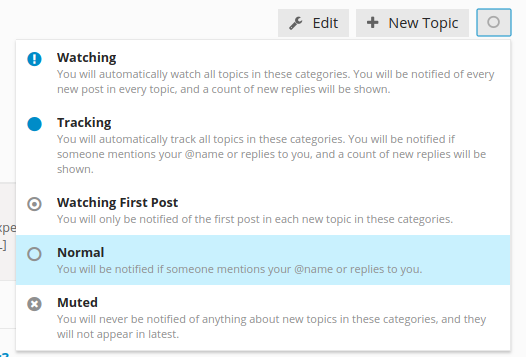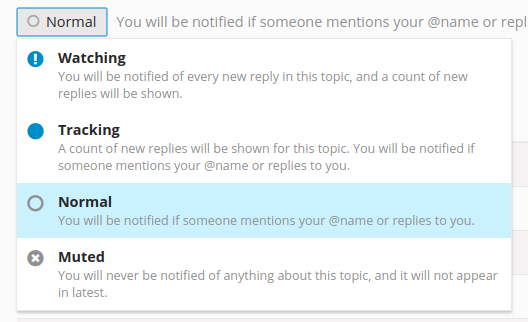This site has a robust notification system. You can (and should) affirmatively establish your notification settings as follows:
Keeping up with an entire CATEGORY
Categories are just that - information and content that logically “go together”. If there is a category that you want to keep up with, visit that Category and click the circle icon within the rectangular box next to the + New Topic button. This is how you choose the extent of desired notifications you’ll receive regarding activity within this Category. Read the description of the 5 options presented to you and select one. Your options range from Watching (maximum notifications) to Muted (no notifications). See this image below:
Keeping up with a specific TOPIC
Topics (a threaded conversation) are contained within Categories. You may think of them as specific conversations. You can be notified when things happen within a Topic (similar to the way you can within Categories as described above). When you reach (scroll to) the bottom of a Topic (i.e, below all the posts within that topic), click on the circle within the rectangular grey box and you will see a similar set of notification options for your selection. Read the description of the options and select one. See this image below:
If you create a Topic, you will (logically) and automatically be set to “watching” it. If you engage in a topic (e.g., reply to or “like” a post) you will automatically be set to “tracking” it.
Want to keep up with MULTIPLE Categories?
If you’d like to keep up with multiple categories, here’s the (fast) way to establish your notification settings. While logged-in, go to your preferences/tracking page (found by clicking your Avatar, the ![]() , then “categories” on the left under “notifications”). Hint: Since there are over 750 categories, it can be easier to simply place your curser in the form field and begin typing the name of the category of interest and the system will begin to auto-suggest for you. In the image just below, I’ve searched for “mob” to find the “Mobile County” category. If you want to search by state, simply use the two-letter postal abbreviation (e.g., “tx”).
, then “categories” on the left under “notifications”). Hint: Since there are over 750 categories, it can be easier to simply place your curser in the form field and begin typing the name of the category of interest and the system will begin to auto-suggest for you. In the image just below, I’ve searched for “mob” to find the “Mobile County” category. If you want to search by state, simply use the two-letter postal abbreviation (e.g., “tx”).
Notification when someone replies to your post
If anyone replies to any of your posts, by default, you will get a notification (ie, a colored dot appears on your avatar). If you’re not online, you’ll also get an email notifying you of the activity.